Ready or Not - Mod Maps - Help & FAQ
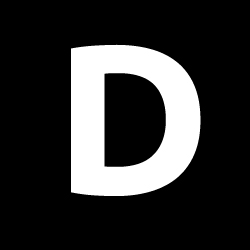
DmitryPython
26 Sep 20251. How to install a map in Ready or Not:
-
Unzip the downloaded archive.
-
Copy the map file (it has a
.pakextension) to this folder:
<YOUR_DISK>:\SteamLibrary\steamapps\common\Ready Or Not\ReadyOrNot\Content\Paks
2.1. Map stuck on loading screen (infinite loading):
-
If the loading timer reaches 0 and the game freezes, don't worry — this is normal on the first time you launch the map.
-
The game is generating the world data. This can take 5 to 15 minutes, depending on your PC.
-
After this first load, the map will load instantly next time.
To skip this long first load, use the WorldGen file included in the archive:
-
Copy the
.savfile to this folder:
C:\Users\<YOUR_PC_NAME>\AppData\Local\ReadyOrNot\Saved\SaveGames
Once this is done, the map will load instantly.
2.2. How to Show the AppData Folder in Windows:
The AppData folder is hidden by default. Here's how to find it:
Option 1: Quick Way
-
Press Win + R on your keyboard.
-
In the window that appears, type:
%AppData% -
Press Enter — this will open the Roaming folder inside AppData.
-
To go to the main AppData folder, click "AppData" in the address bar.
Option 2: Show Hidden Folders Manually
-
Open File Explorer (press Win + E or click the folder icon).
-
At the top, click the “View” tab (in Windows 10)
— or click “View” → “Show” → “Hidden items” (in Windows 11). -
Check the box called “Hidden items” — this will make hidden folders visible.
-
Now go to this folder path:
C:\Users\<Your_PC_Name>\AppDataReplace
<Your_PC_Name>with your actual Windows username.
3. I installed the mod map, but it doesn't show up in the game:
-
This can happen if Ready or Not has been updated — older maps may stop working after game updates.
-
Also, make sure you downloaded the latest version of the map.
-
Always use the newest version to avoid issues.
Let me know if you'd like this formatted as a readme file or posted somewhere else.